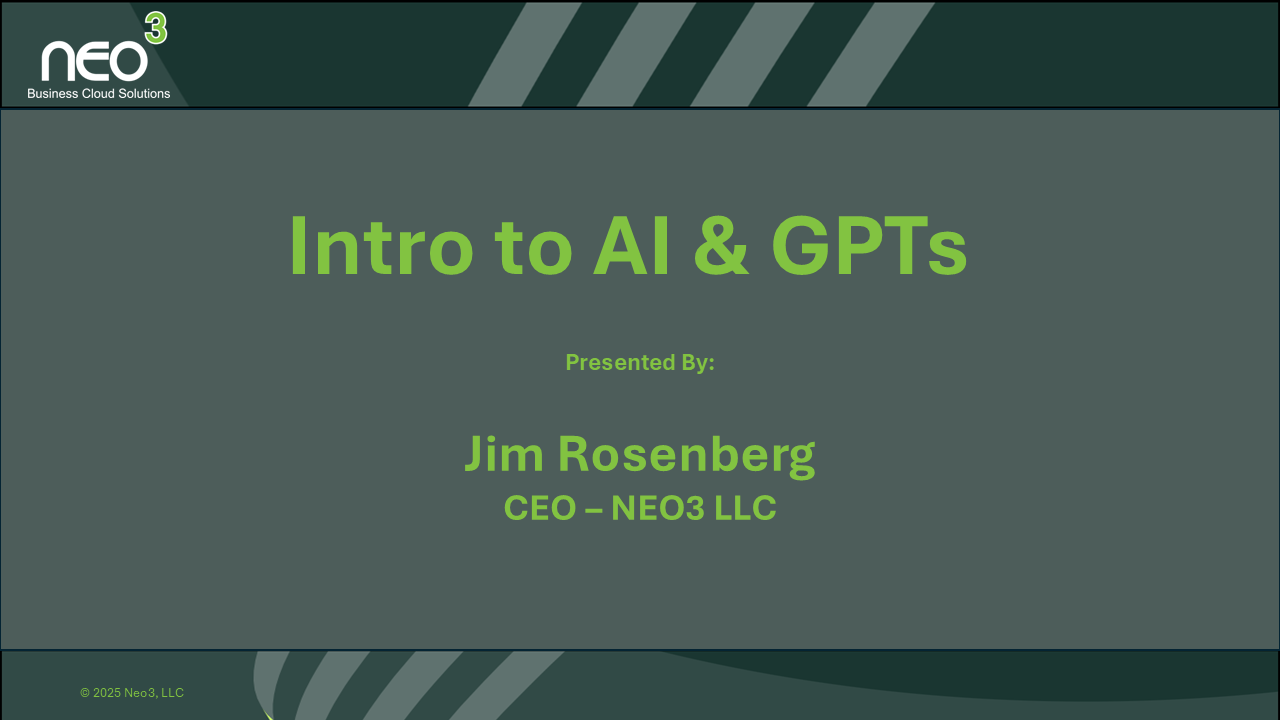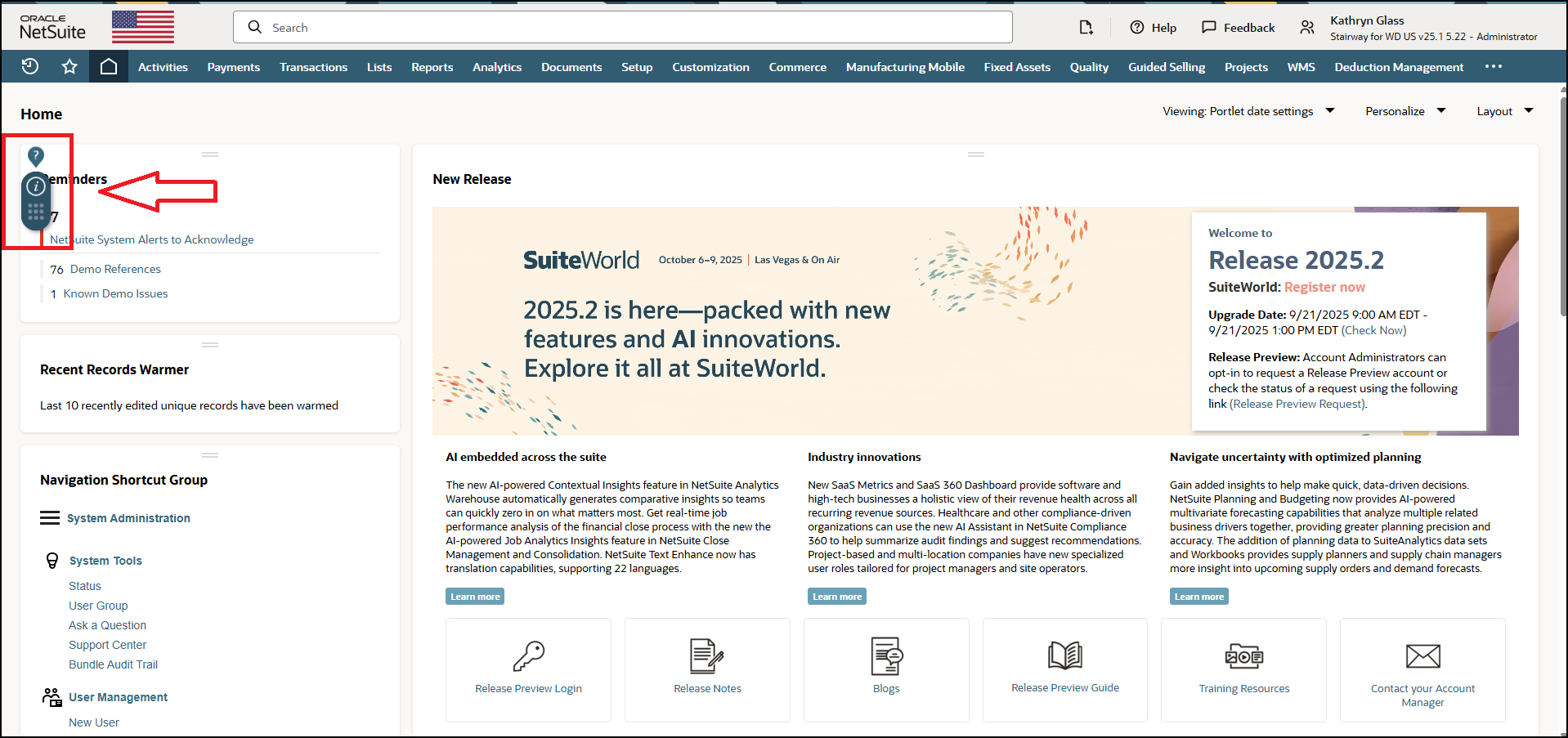OK, We get this question a lot...
How do you import leads into NetSuite?
The simple answer is CSV imports, and this tutorial walks you through the process step by step.
Leads are only one record that can be imported: prospects, customers, vendors, items, transactions, images, etc...you can import into just about every record in NetSuite.
Pro-Tips:
Here are a few pointers/gotchas to be aware of when performing imports:
- You can only import a .csv file. If the file is an .xlsx, save it as a .csv.
- Column headers are essential - make sure they make sense, and there are no blank headers.
- Data with leading zeros can be troublesome when using Excel. Be careful not to lose leading zeros when saving and reopening .csv files.
- Occasionally, you might receive an error telling you you have a missing header in column xx. In this case, try deleting the column and maybe a few more to the right of it.
- Some fields can be set by the import rather than imported. For example, we set all the Statuses to "LEAD-Unqualifed." There is no need to have this data in the CSV file.
So sit back, relax, grab a coffee, and enjoy the Import Leads video. It runs for about seven minutes, so sit tight.



.png)